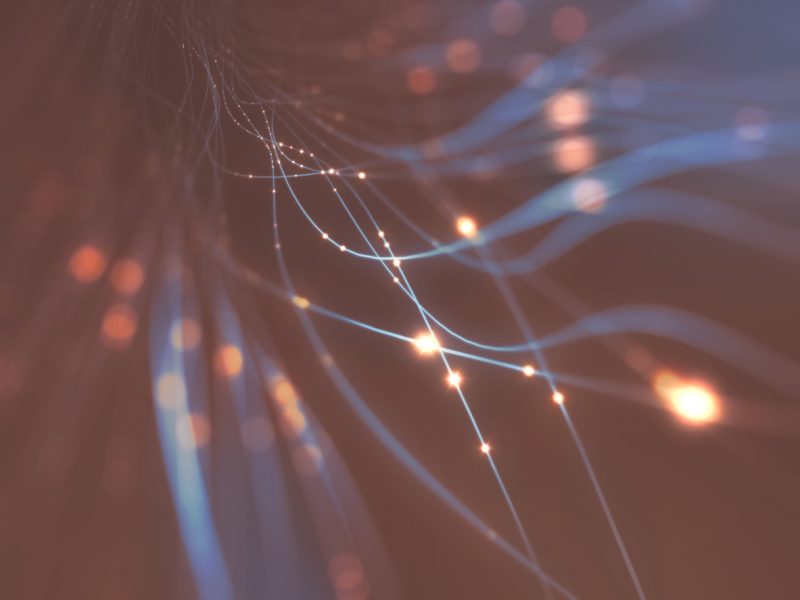Posted: 20-10-19
Author: Kelvin Hussey
Slow internet? There are so many dependencies with this question. Any one, or a combination will cause a slow Ultrafast Fibre Broadband internet experience.
Your speeds should be in line with the product you have purchased. Rarely will you get an exact match to the advertised speeds as that is the nature of the GPON network that provides UFB.
This blog article provides simple steps to help diagnose why your internet or wifi is slow and how to improve the speed.
Step 1. Get everyone else to log their devices off of the Wi-Fi and have only yours connected. Close all apps running on your device. Run a speed test - Is it still slow?
Step 2. Plug a laptop or similar device into the LAN port on the back of the router (there should be a cable provided with the router). This provides a hard connection and is not susceptible to local interference. Run a speed test. Are you getting speeds appropriate to your plan?
Step 3. Sometimes a simple reboot of the router can fix the problem. To do this, press the Power button on the side of the modem, wait five seconds, then turn it on again.
- Wait for two minutes for the modem to start up again.
- Run a speed test again. Are you getting speeds appropriate to your plan?
Step 4. If your speeds are still below what you can reasonably expect, call your ISP as there ‘could’ be a network issue and they’ll take it from there.
Step 5. Assuming you have a good solid fast speed from the router, it looks like an issue with the Wi-Fi. Here are some iu things to bear in mind:
- Where possible, place your modem up high.
- Dense obstacles such as walls, floors, ceilings, hot water cylinders, aquariums etc. can limit Wi-Fi performance and range.
- Don’t place the modem near electronic devices such as microwave ovens, cordless phones or wireless transmitters like baby or room monitors – these can cause interference of your Wi-Fi signal.
- Don’t place the modem in an enclosed space such as a cupboard, under or behind a desk or large item of furniture.
- If you want your Wi-Fi coverage over a large area, try a Wi-Fi extender or similar product.
- If you have a heavy use device or heavy internet user, consider having them hard wired to the modem, that will save your Wi-Fi.
- Some browser settings can greatly impact your internet speed. In general, we recommend keeping your browser up to date and regularly clear the browser cache and cookies.
- Make sure you’re using up-to-date antivirus software. Viruses can slow your internet down.
- See Points of Interest below.
Step 6. Connect Wi-Fi users back on one at a time and run speed tests along the way to find the break point.
Step 7. If all of the above diagnosis with the Wi-Fi doesn’t work or you are a high user you should consider buying a high spec router. ISP’s provide routers that are adequate for general users but may not match the expectations of a geek or power user!
Points of Interest
- Your modem has 2 frequencies for connection. For the sake of this - let’s call them 2.4GHz and 5GHz.
- 5GHz will give faster connectivity but being a higher frequency is more susceptible to interference and therefore better for close range connections.
- 2.4GHz is more than adequate for anybody but is slower (probably not noticeable to a user) but is less prone to interference
- If you ‘overload’ a frequency, it’s performance will slow down so it is important that you evenly allow users to log on.
As a suggestion, you could hardwire one child’s PC if they are a high-use gamer. Your other child can then go on 5GHz, and you have the 2.4GHz frequency remaining for your use. As I say, just a suggestion, you know your own household and users.
Summary
If speeds are slow from a hard wired connection to the back of the router, you will need the help of your Internet Service Provider.
If you have a good solid speed from a hard wired connection to the back of your router, then your issue is something to do with your Wi-Fi set up.
Build the Wi-Fi usage backup one user at a time and speed test along the way. Try the 4 corners of your house so you get an idea of the range. Identifying where the break point is.
If you have followed all of the above, you will know if it’s a ‘fibre connection’ problem, a router problem, a Wi-Fi problem or a user problem. This will enable you to get back online and up to speed again.
Footnote
Doing a speed test: A speed test application will test your internet speed.
- PING: measures the latency of your modem to your selected location. A lower number means quicker communication and faster browsing times
- DOWNLOAD: the download speed in Mbps. A higher number means faster inbound data
- UPLOAD: the upload speed in Mbps. A higher number means faster outbound data
Run a few speed tests over different times of the day and evening to get a clear picture.